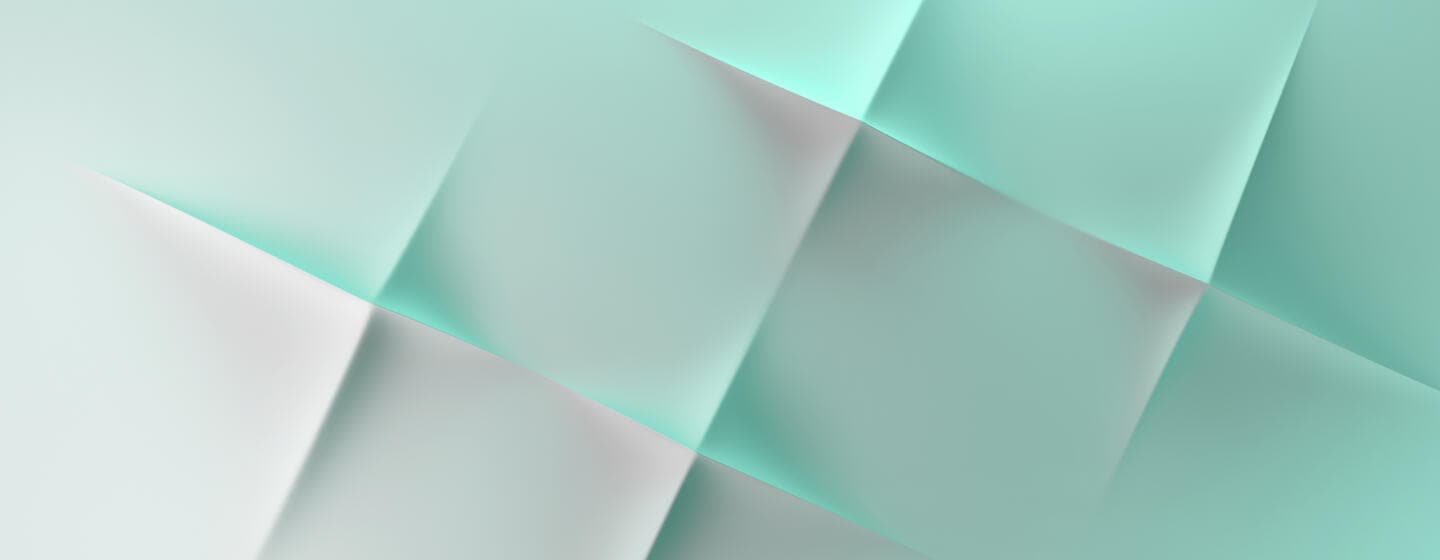How to get access to Secure Channel?
Table of contents
Step 1: Registration
You must first be a registered user for the online services on www.swift.com. If you are not yet registered, click here.
A swift.com administrator in your institution must approve your registration request before you can use the online services.
Step 2: Profiles
You are a SwiftNet security officer and want to register an additional one:
- Log in to the Secure Channel application and go to manage security officers.
- Grant the role of SwiftNet security officer to the new security officer.
- Sign the new registration with your Secure Code Card.
- Swift will confirm the request and send a Secure Code Card to the new security officer.
How to become an Alliance security officer:
- In the Manage your profile section, click User Profile.
- Go to Accesses and activate the role "Is SwiftAlliance LSO" or "Is SwiftAlliance RSO" (or both) in your profile.
- Your request will be sent to your swift.com administrator for approval.
- Once your role is activated, you can view the licence keys from your institution's contracts.
Step 3: Authentication
This section only applies to SwiftNet security officers.
Swift generates a Secure Code Card for you. You will receive this printed paper card by post.
The card is strictly personal and cannot be transferred to another security officer. It is used to authenticate each security request performed through the Secure Channel application.
Activate your card as soon as you receive it. Activation of the card is done through the Secure Channel application.
How to videos and useful links
How to videos